Rescale your canvas automatically using the Smart size change tool
Create multiple versions of your design with the Smart size change tool, which automatically rearranges all elements on the canvas
-
Multiple sizes for one design
No more need to rescale your design manually. Use the Smart size change tool to instantly change the scale and aspect ratio of your design.
-
Automatically rearrange design elements
SUPA automatically adjusts everything on your canvas, saving you time when resizing.
-
Add manual adjustments
After using the Smart size change tool, fine-tune your design manually for a more polished look.
How to rescale your project in SUPA
A step-by-step guide to the Smart size change tool in SUPA
Sign up for SUPA and confirm your email
After creating your account, go to your profile and create a new project with your preferred dimensions. Start from scratch or choose a template from the library
Click the “Size” button in the top toolbar
Select your desired canvas size and check the “Smart size change” option. Next click “Resize”. Done!
FAQ
Yes, you can create unlimited variations of the same design
You can check “Create a copy” option when resizing your project
Yes, the Smart size change tool works for both static and animated designs
You can manually edit the size and placement of elements after rescaling
Yes. Simply uncheck the “Smart size change” option when changing the size of your canvas and the elements will remain in place