Generate effortless designs with
SUPA Magic AI
Add text and images to your design, and SUPA Magic AI will suggest layout for you
-
Create designs automatically using your media
Place your desired text and graphic elements on a canvas and let SUPA Magic generate design options for you.
-
Infinite options
SUPA Magic can provide unlimited design suggestions. Keep generating new designs until you find the one that fits your needs.
-
Animations
If you’re making a video, SUPA Magic can add animations to your design.
The “Design” button you’ve always wanted
Works like magic. Designing has never been easier.
How to create a design using SUPA Magic
A step-by-step guide to creating visuals with SUPA Magic
Sign up for SUPA and confirm your email
After creating your account, go to your profile and create a new project in your desired size
Add text and images you want in your final design
In the left-side menu, click “AI” -> “SUPA Magic”. Click the “Design” button and wait for a few seconds until the AI generates design options for you. Click “Generate more” if you’d like more options.
FAQ
Yes, a free subscription gives you full access to SUPA Magic.
Our machine-learning based system analyzes all objects on a canvas and creates a layout that matches the content of your design.
Yes, you can add multiple texts and images. When it comes to text, you can use font size to indicate the order of priority to the AI.
Any design generated with SUPA Magic can be edited and fine-tuned manually. You can use the AI-generated suggestions as the foundation for your own design.
The AI is extremely quick - you will receive AI-generated suggestions in a matter of seconds.
How to help SUPA Magic generate a high-quality design
To keep the AI generating stunning design you need to adhere to a list of rules. Keeping these recommendations in mind will give you high-quality results:
Add both text and images
A design with no images might look empty. Try including both text and pictures in your projects.
Don’t use transparent images
Right now the AI is lacking transparency support, so we recommend using image files that don’t have an alpha channel.
Don’t add too many elements
You can overload your design by adding too many elements to it. Too many elements can overwhelm the AI and affect layout quality. We recommend using no more than 4 images and no more than 2 text blocks.
Experiment and improve
Add a number of elements proportionate to the size of your canvas. If you try placing a large block of text on a small canvas, the AI might be unable to generate good layout suggestions.